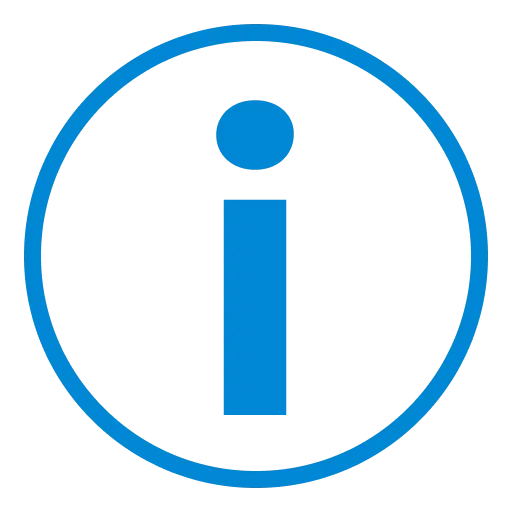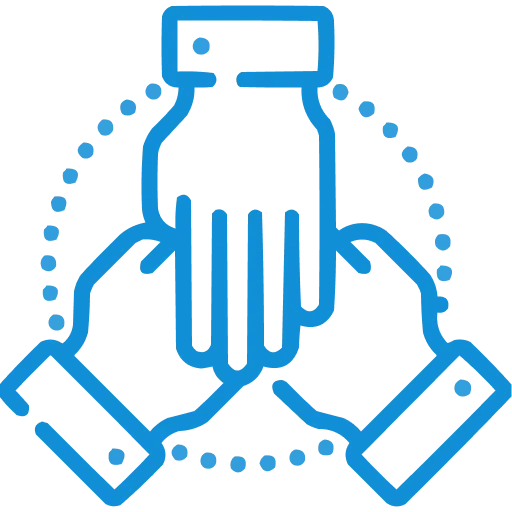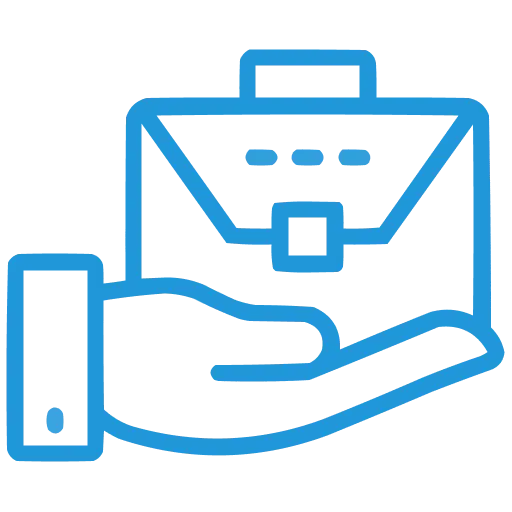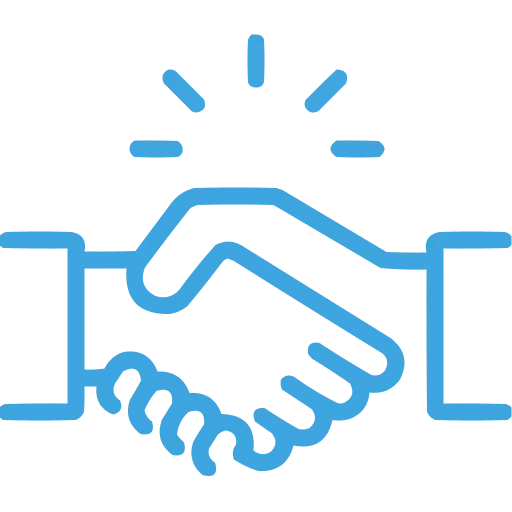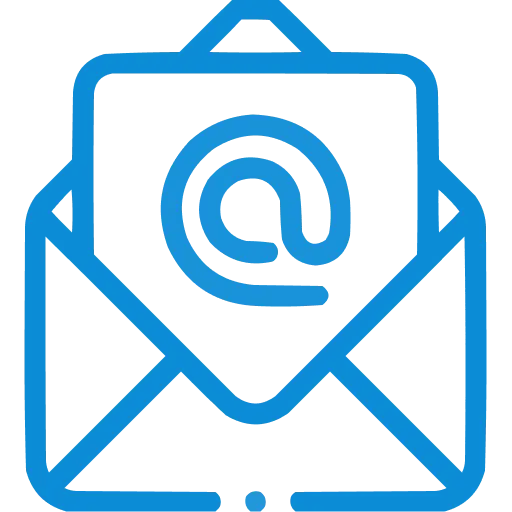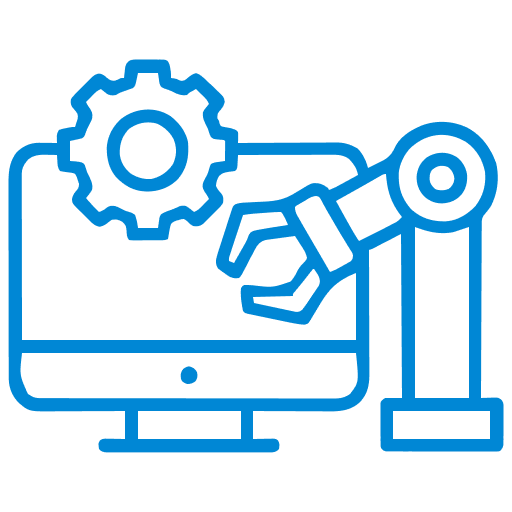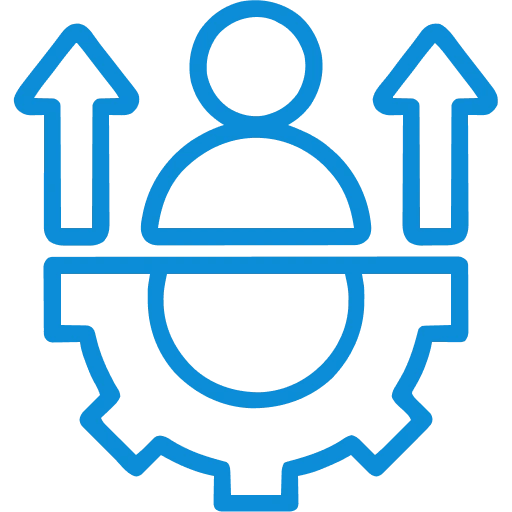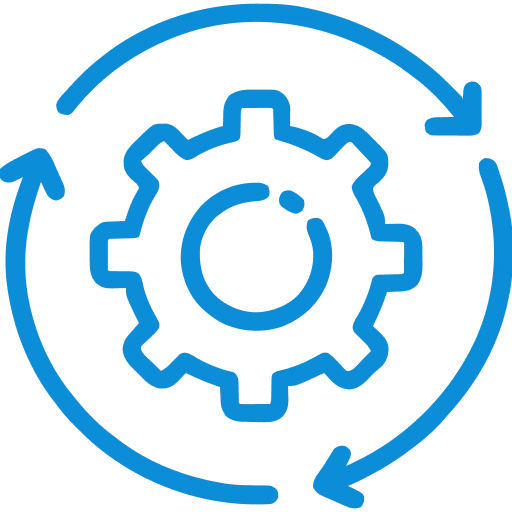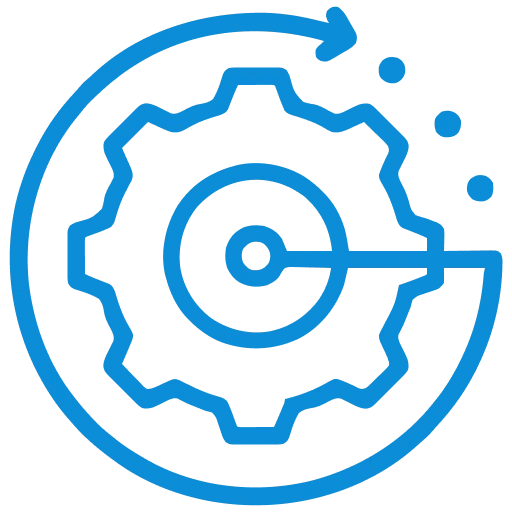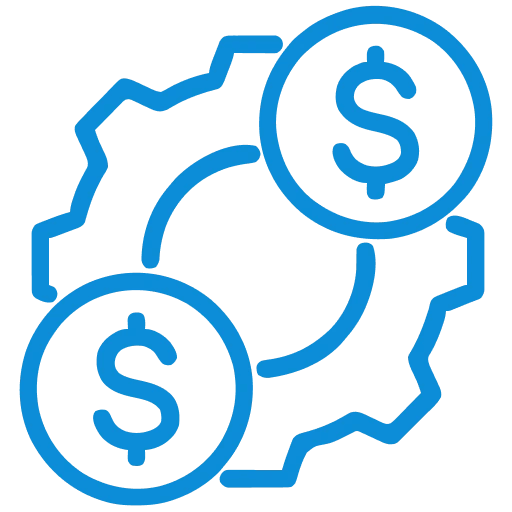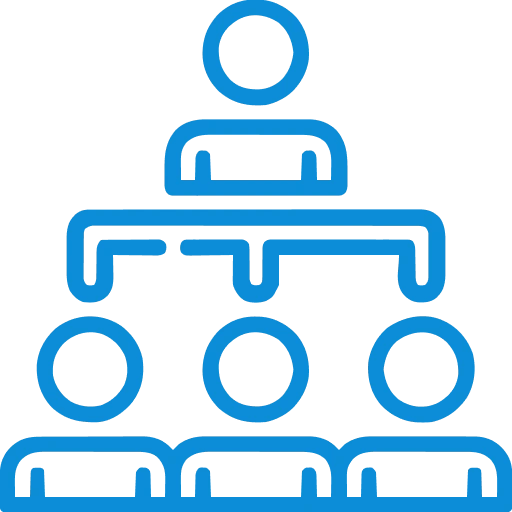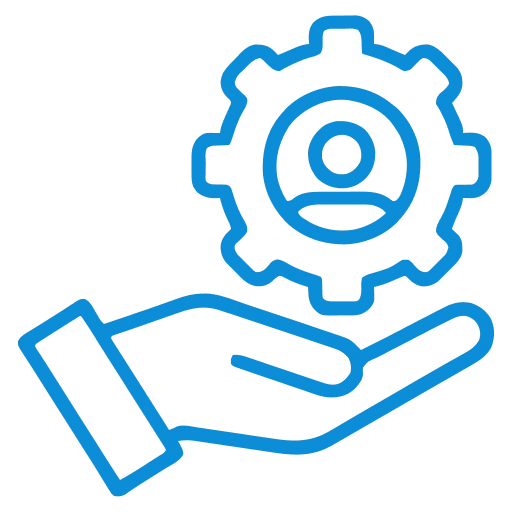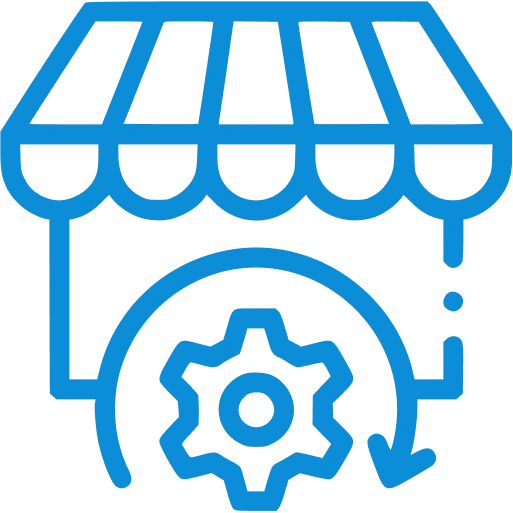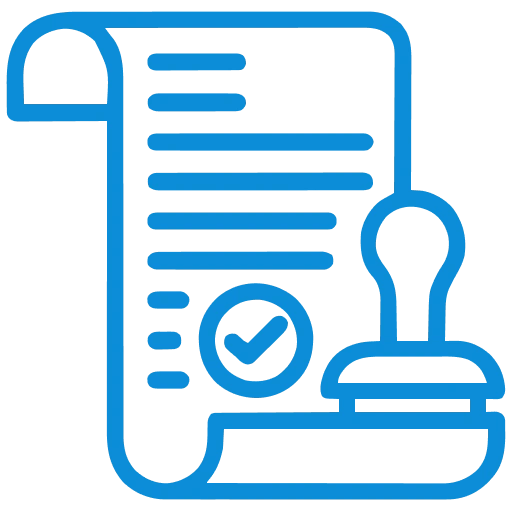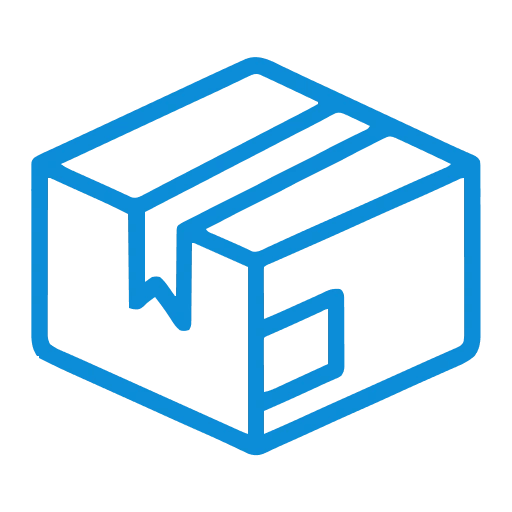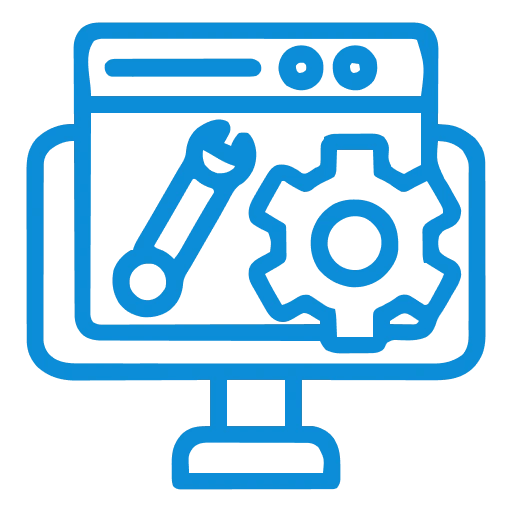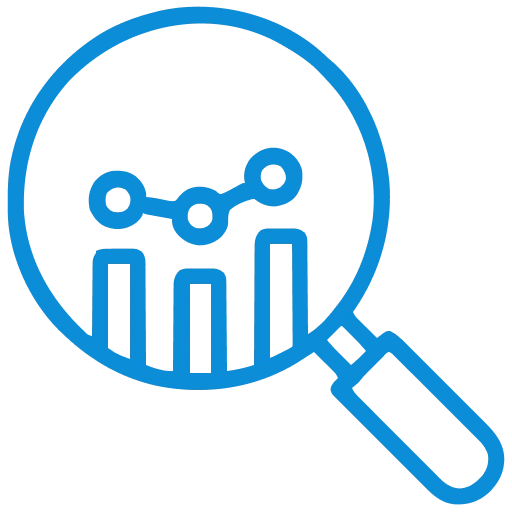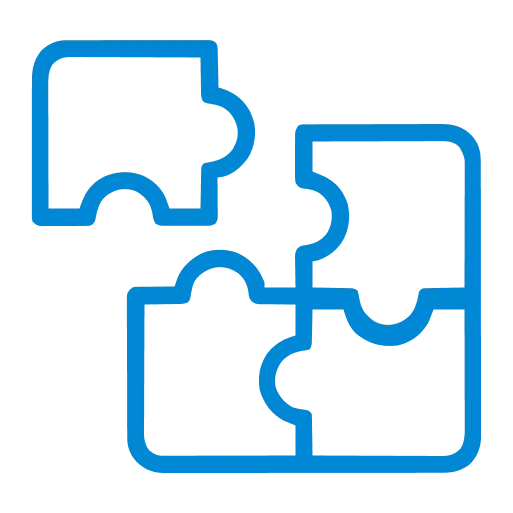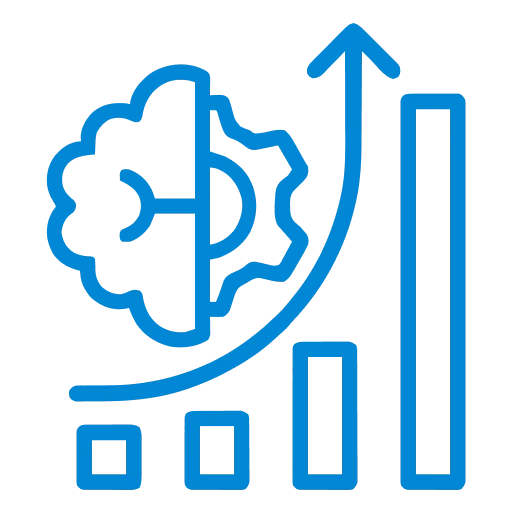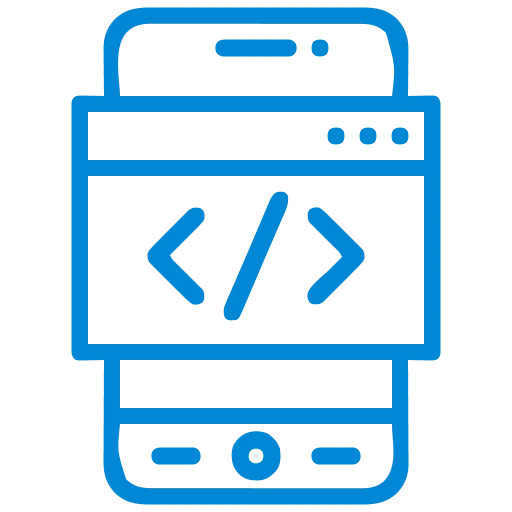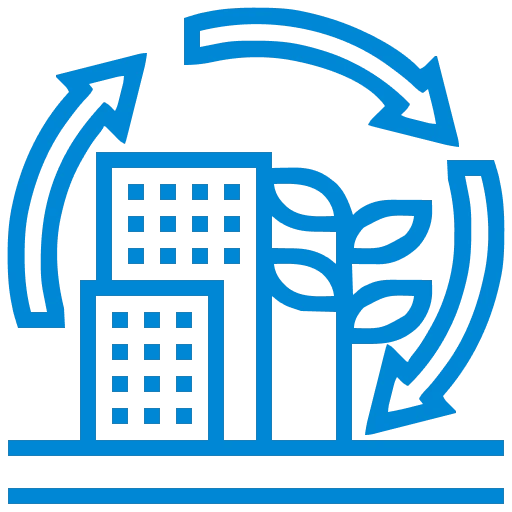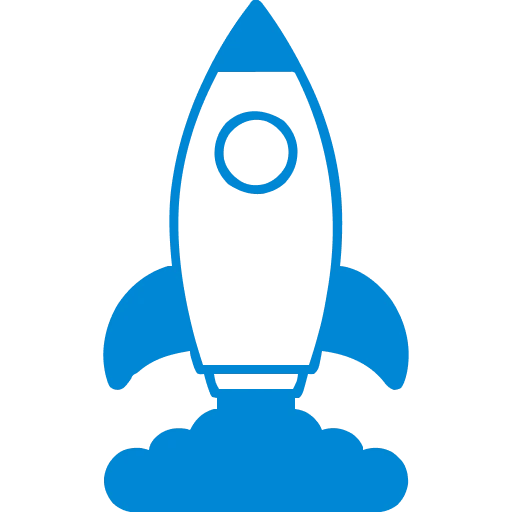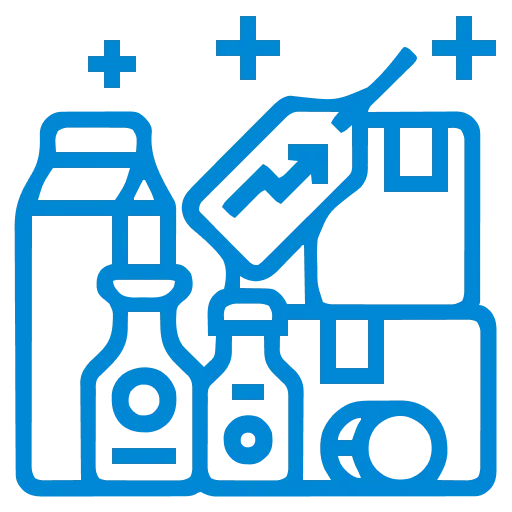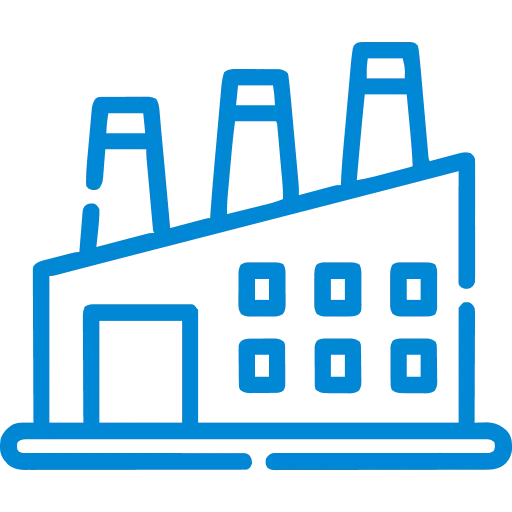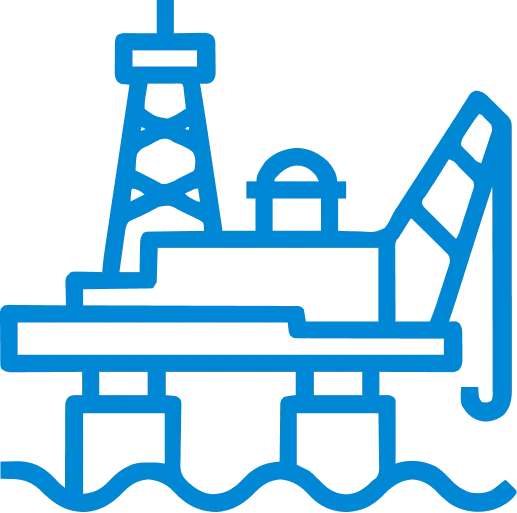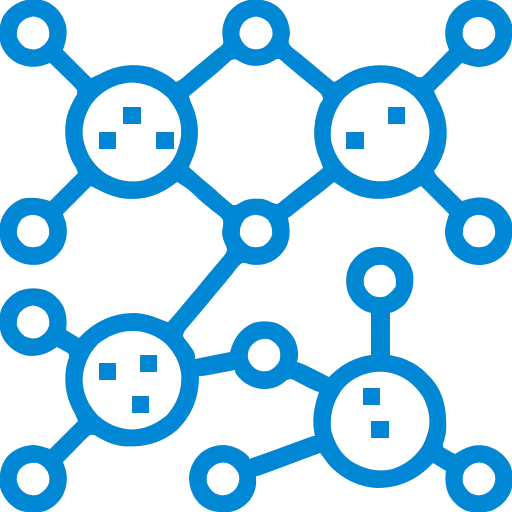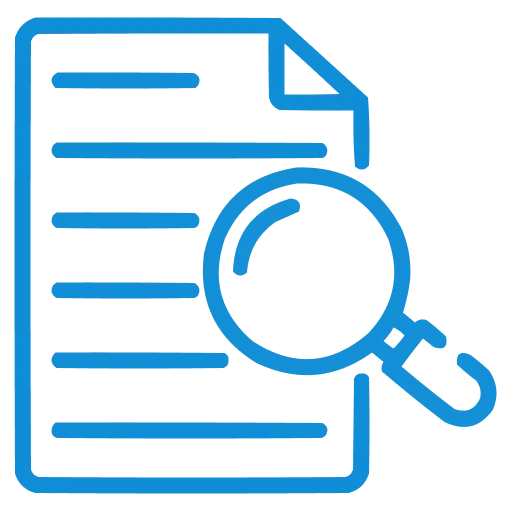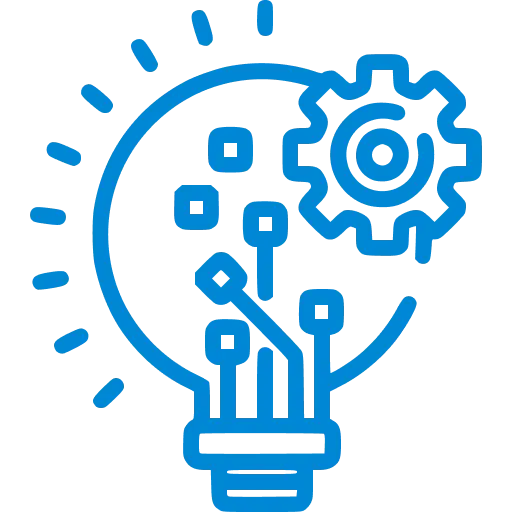SAP CLOUD INTEGRATION CI/CD USING GITLAB
WRITTEN BY
INTEGRATION
In this blog I have explained how to deploy and run CI/CD pipeline for SAP Cloud Integration artifact using GitLab.
By the end of this article you would be able to deploy a basic CI/CD pipeline for your artifact.
pre-requisite:
1. SAP Cloud Integration trial account.
2. An existing cloud integration flow.
3. GitLab with an active runner.
1. Create a new project in GitLab:

2. Modify the YAML config file :
Update the YAML file to deploy the integration artifact using Piper.
Piper is an open source tool to implement continuous delivery.
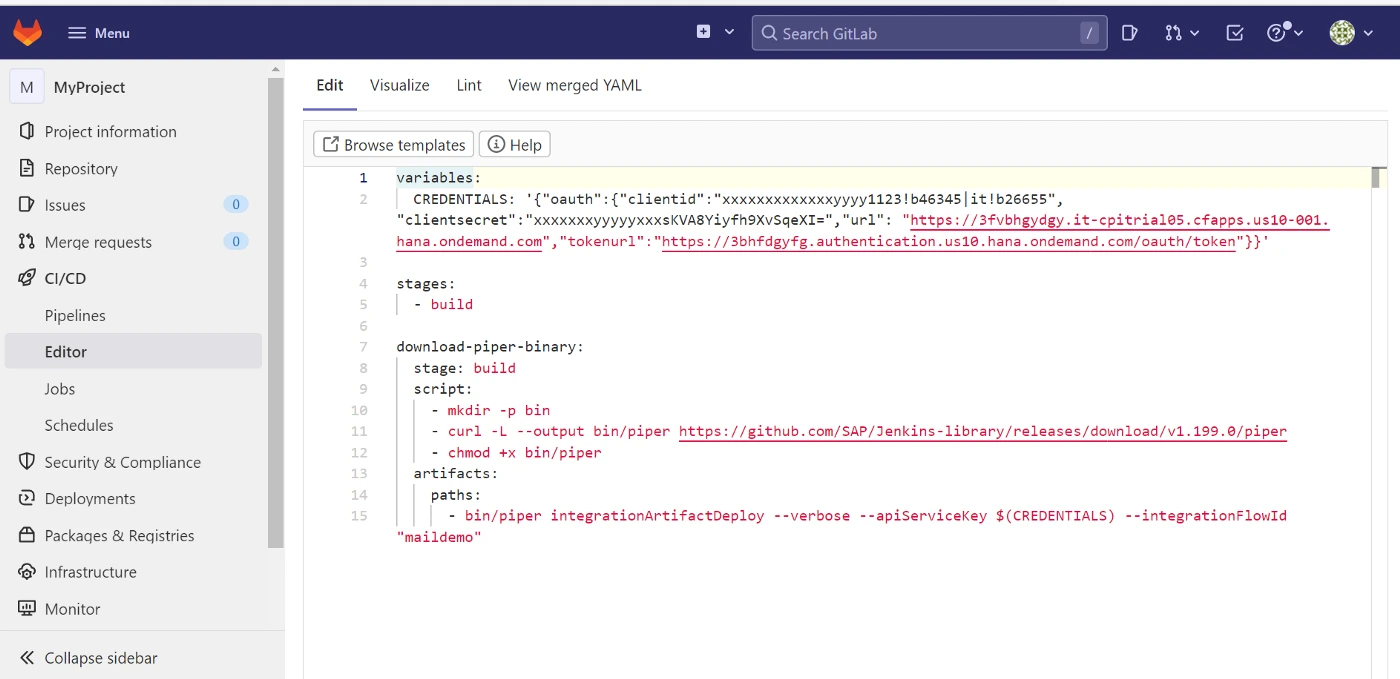
Replace the “CREDENTIALS” value as explained below:
Go to your SAP BTP trial account > select your API instance (create a new instance, if not already done)> click on the service keys > copy the entire credentials.
{
“oauth”: {
“clientid”: “xx-xlkjjfd-asd-xxxx-0000-xxxxxx!0000|it!sssss”,
“clientsecret”: “12345–6788–45rt-adcd-asdgthkjfn_xxxxxxxxxxxx”,
“url”: “https://3xxxxxxxx.it-cpitrialxx.cfapps.us10-001.hana.ondemand.com“,
“tokenurl”: “https://3xxxxxxxx.authentication.us10.hana.ondemand.com/oauth/token“
}
}
Replace the “maildemo” with your actual Iflow ID
bin/piper integrationArtifactDeploy –verbose –apiServiceKey $(CREDENTIALS) –integrationFlowId “maildemo”

3. Run the pipeline
Click the commit changes as shown below to run the pipeline.
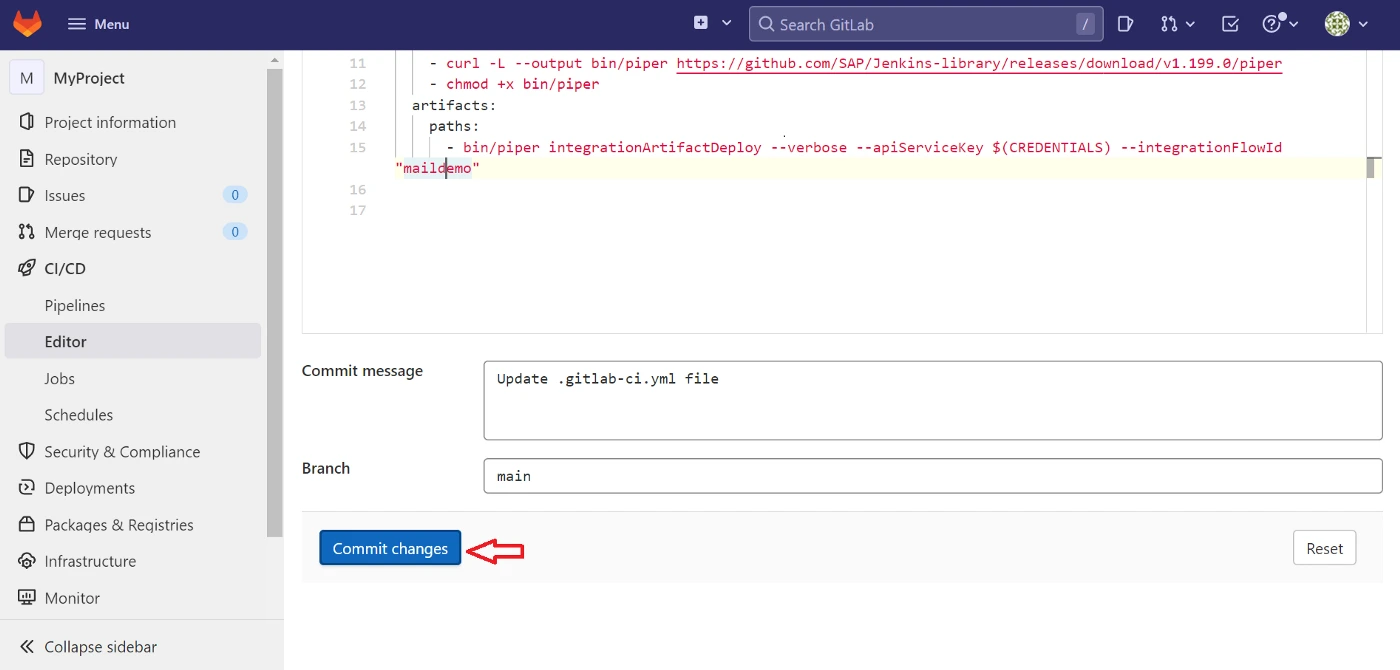
4. Pipeline successfully triggered:
Once the pipeline is passed successfully you can see the status as shown below.
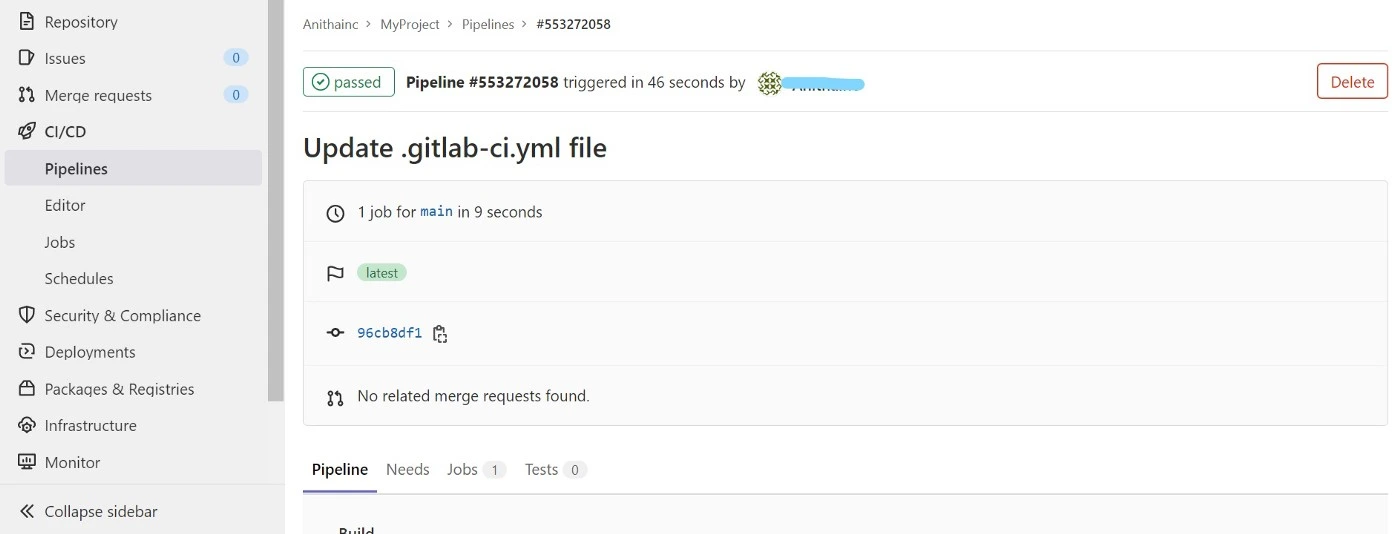
Once the pipeline is successful it will trigger the respective Cloud integration flow “maildemo”


The Future is Agentic: SAP TechEd Bangalore 2025
SAP TechEd Bangalore 2025 showcased a powerful shift toward an agentic, AI-driven future. The event highlighted how a clean core, unified data fabric, and Agentic AI are becoming the foundation of the intelligent enterprise. Keynotes emphasized that AI is no longer an add-on but the new core of business transformation. Sindhu Gangadharan’s session reinforced India’s pivotal role as the strategic engine driving SAP’s global Business AI adoption and the next wave of enterprise innovation.

How Does SAP Advanced Event Mesh Improve Real-Time Processing and Integration for Enterprises?
SAP Advanced Event Mesh (AEM) enables enterprises to build scalable, resilient, and real-time integration architectures across hybrid and multi-cloud environments. As part of the SAP Integration Suite, AEM supports event-driven architectures by decoupling applications and enabling seamless publish–subscribe communication. This ensures uninterrupted business processes, faster event distribution, and greater agility, even during system outages or maintenance empowering organizations to respond intelligently to modern digital demands.