SAP Manufacturing Integration and Intelligence (SAP MII) is used to improve your manufacturing processes. SAP PRESS has recently published the book Implementing SAP MII co-authored by Dipankar Saha (Principal Architect – Incture Technologies).
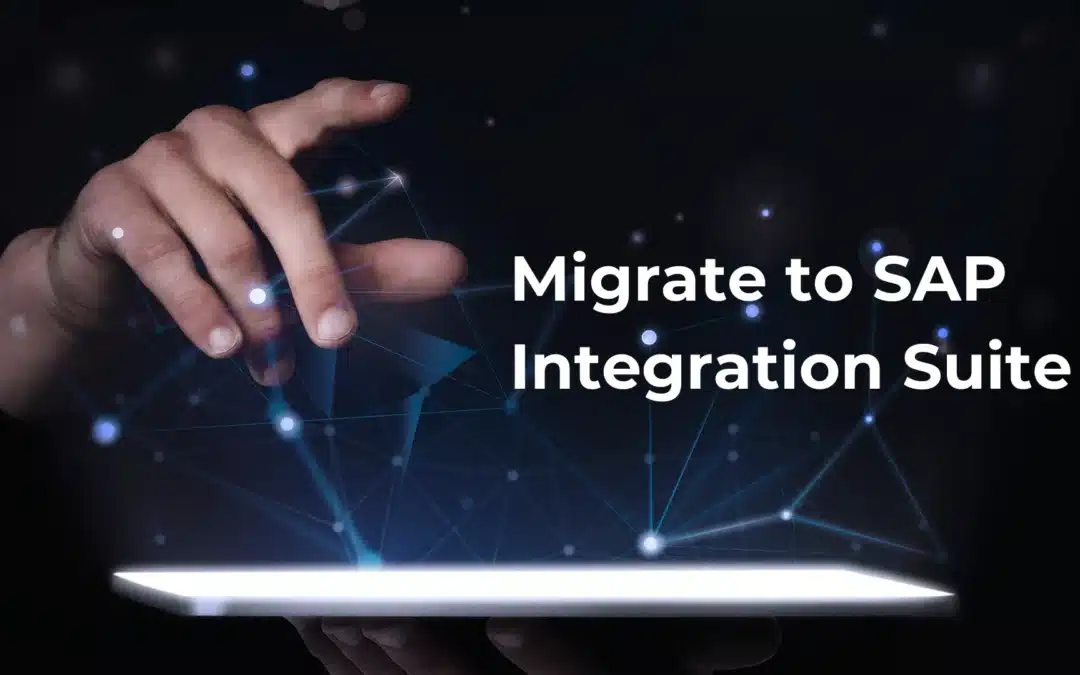
WRITTEN BY
Hi Everyone!
This is my first blog post on Integration Content Advisor and I would like to share my learning experience on Integration Content Advisor.
In this blog post, I would be explaining the basic steps to be followed to create Message Implementation Guidelines (MIGs) and Mapping Guidelines (MAGs).
Introduction:
SAP Integration Advisor is a cloud application that helps to simplify and streamline the implementation flow of B2B/A2A and B2G integration process. It uses a crowd-based machine learning approach which helps to create integration content easily.
Integration Advisor solves the biggest problem that we face in B2B/A2A/B2G integration scenarios.
Pre-Requisites:
Creating Message Implementation Guideline(MIG):
STEP -1: Selecting the Type System to create source MIG:


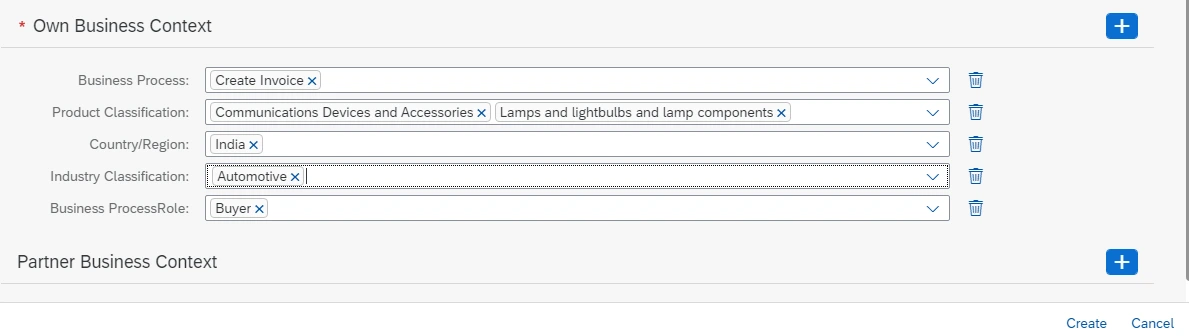
We can scroll through the definition proposal and decide which portions to accept, which to remove, and finally which additional fields or segments to enhance the Message Implementation Guideline definition with.
Now the MIG is created and saved in Draft mode with all the given details.
Once all done, save the MIG and Activate it.
Once you click on confirm, the MIG will be activated and stored in the Knowledge Graph and adds to the possible proposals for the next user (which maybe you!).
The changes that we make in the MIG will be saved as a New Version.
Follow all the above steps to create the Target Message Implementation Guideline by selecting Type System cXML and also the appropriate message type and version.
And ensure that the MIG is in “Active” state.
Creating Mapping Guidelines(MAG):
Here comes the important part!!!
In this step, we are creating the Mapping Guideline for the source and Target Message Implementation Guidelines.
Select the source and Target Message Implementation Guidelines to create Mapping Guidelines.

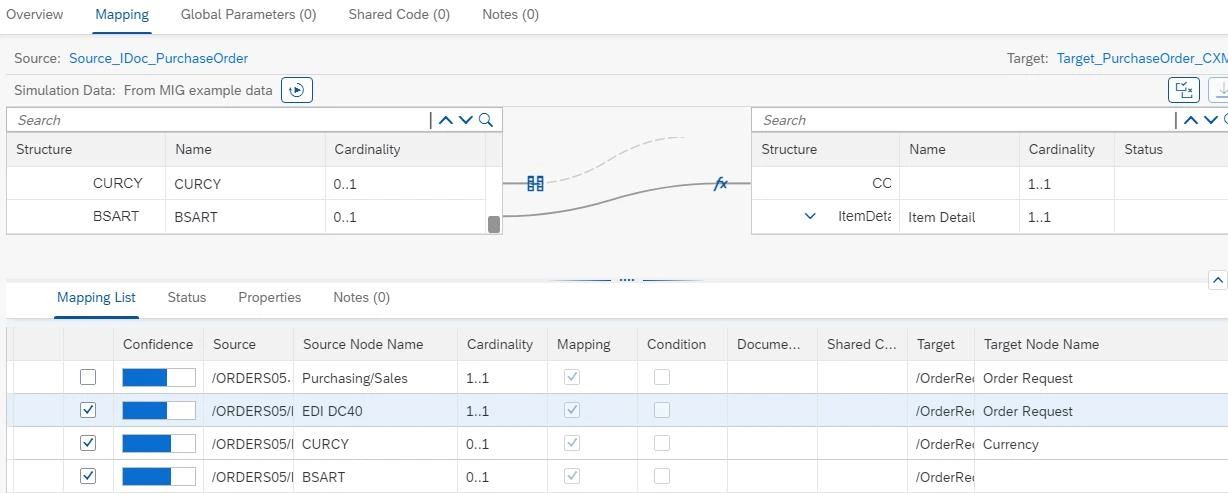
Save and Activate the Mapping Guideline (MAG).
EDI Integration Templates for SAP Integration Advisor:
One more amazing feature from SAP!!
In SAP Cloud Platform Integration, SAP provides the Integration flow templates for SAP Integration Advisor (IA) related to EDI integration scenarios.
And we can access the below integration package via the API Business Hub.
We can copy or download the entire the package to the Design part of the Cloud Integration to perform the B2B integration process.
Pushing the Runtime Artifact to SAP Cloud Integration:
1. By exporting the runtime artifacts, the Integration Advisor automatically generates number of schemas, scripts from a mapping guideline.
We can also export MIG and MAG as a documentation artifact, which is a PDF files which can be used as reference documentation for bookkeeping purposes.
2.In order to use the inject method; the destination has to be created in SAP BTP Subaccount.
In the next step, select the artifact template based on the Source and target Message type.


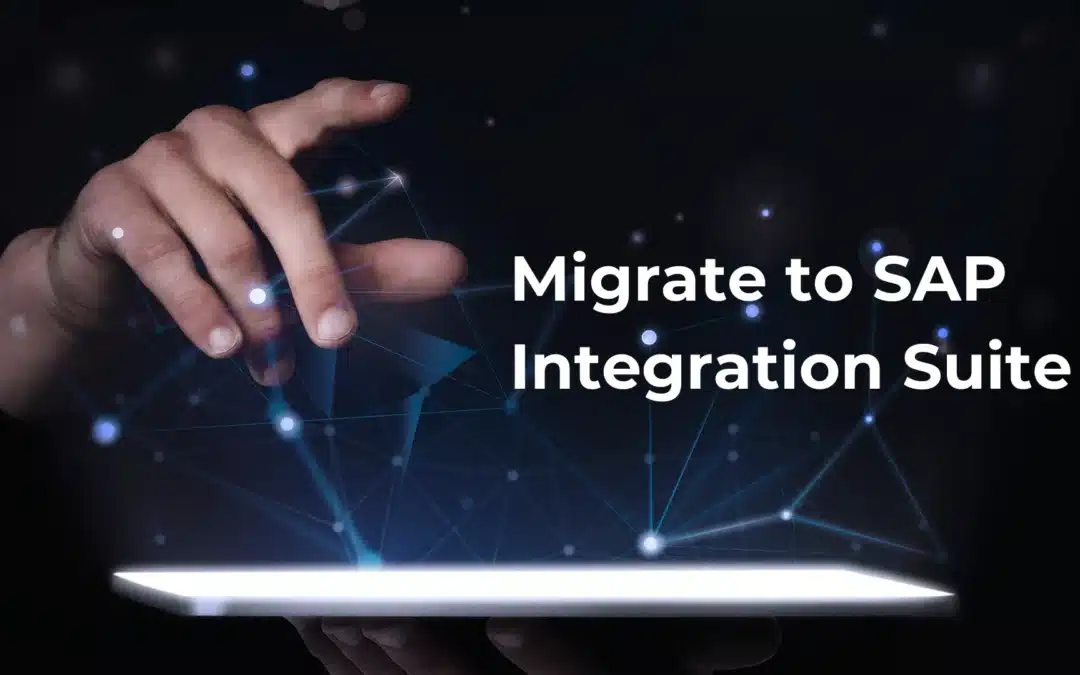
SAP Manufacturing Integration and Intelligence (SAP MII) is used to improve your manufacturing processes. SAP PRESS has recently published the book Implementing SAP MII co-authored by Dipankar Saha (Principal Architect – Incture Technologies).
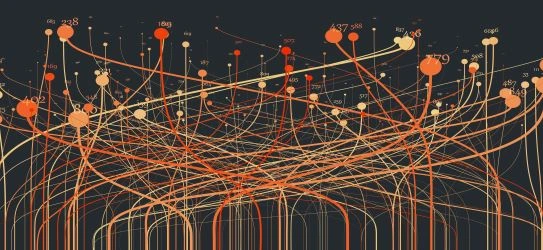
This is my first blog Post where I have been tried to describe a real time scenario of CPI where we have to call the iflow followed by another iflow and spilt the data and fetch it with looping process call.